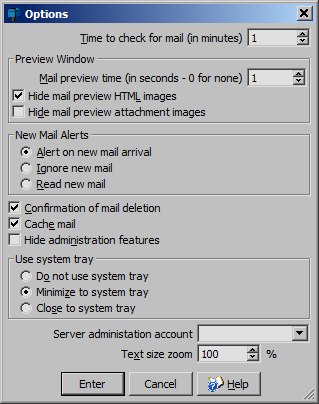
Local Options
To view the local options use the menu View > Options.
Time to check for mail
This set the time in minutes to check if any new mail has arrived. The Default is 1 minute.
Preview Window
The mail preview time sets the time in seconds that the mail must be shown in the preview window before it is marked as seen. The default is 2 seconds.
The Hide mail preview HTML images will prevent images from being shown in the mail preview window. This prevents images from appearing in case it contains distasteful pictures. Similarly for the tick box Hide mail preview attachment images, to prevent images contained in the mail item itself from being previewed
Alert on new mail arrival
When new mail arrives this will cause a dialogue box to pop up to inform the user there is new mail to read. If the Read button is pressed then the mail will be open. This is on by default.
Ignore new mail
When new mail arrives the user will not be alerted with a pop up dialogue box.
Read new mail
When new mail arrives it will be immediately opened. Note that only a maximum of six will be opened at once.
Confirmation of mail deletion
When mail is selected and then deleted a warning dialogue will alert the user that the mail is about to be destroyed. Unticking this options means the mail will be destroyed immediately without questioning. It is ticked by default.
Hide administration features
The Peasy Mail Client can function as a simple IMAP mail client. Tick the box to hide the controls for the Peasy Mail Server's.
Cache Mail
When mail is opened, a copy of the contents can be stored on the computer's hard drive and then retrieved from there next time it is re-opened. Unselect this to disable the feature.
Shows status in system tray
When this option is set then the system tray is used to show Peasy Mail Server's icon. This icon has a red flag when there is unread mail. The tool tip will indicate the number of unread mails there are.
When this system tray icon is used then whenever the main application closes it will merely hide. Double clicking the system tray icon will open the application again.
This icon has a context menu that will allow the application to be fully closed.
Server administration account
When you have multiple accounts open to a Peasy Mail Server, then it is necessary to nominate which one to use for the Mail Server administration. When necessary the Peasy Mail client will prompt which one to use. If this field is set to a valid open account then it will use it instead of not prompting.
Text Size Zoom
This adjusts the default view size of the mail. 100% is normal size. A smaller number will shrink the size of the text and images effectively zooming out, while a bigger number will zoom in.